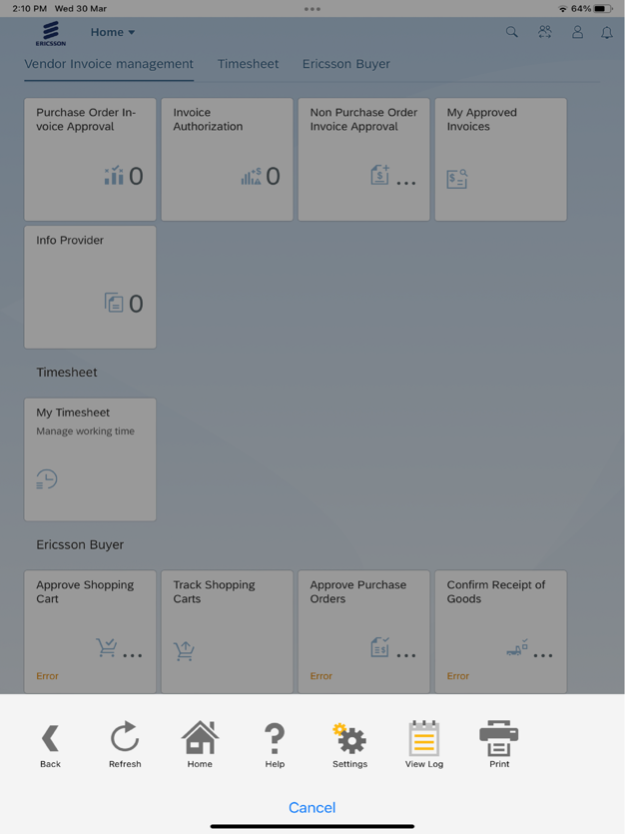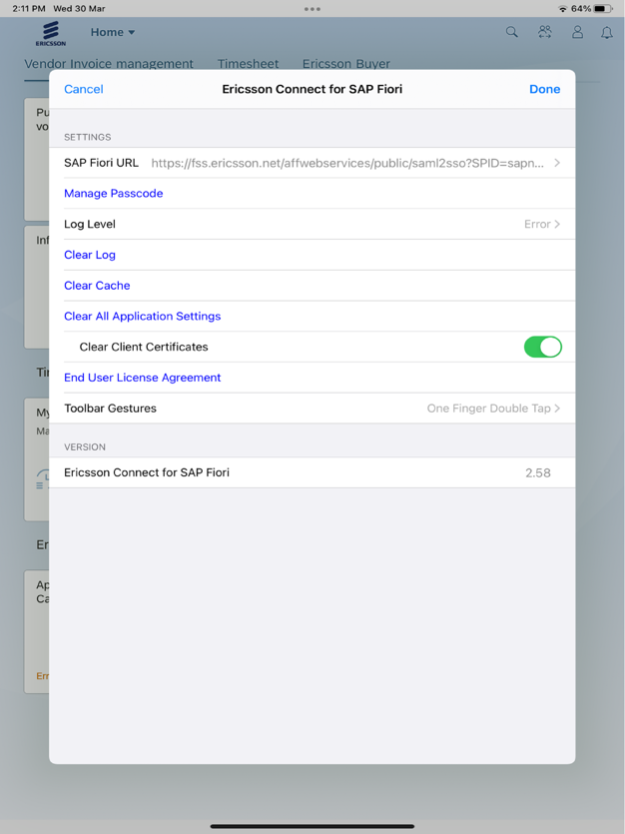Ericsson Connect for SAP Fiori 1.2.1
Free Version
Publisher Description
Ericsson Fiori client is a mobile app for Ericsson users to access Fiori apps. Ericsson users can download this app on their iOS devices and perform the respective tasks.
Feb 15, 2024
Version 1.2.1(4.11)
1. Enhanced Access via SAP S4 URL Tile:
o Users now can access to the SAP S4 Fiori Launchpad and Fiori applications through the SAP S4 URL tile.
2. Optimized URL Address Bar Placement on iOS:
o In this release, the URL Address bar has been strategically relocated to the top of the screen on iOS devices, enhancing user visibility and navigation.
3. Changes Navigation Settings and Options:
o A more intuitive navigation experience has been introduced, bringing changes to the way users access settings and other options within the Fiori environment.
4. Option for Testing in Safari Browser:
o Users can now initiate testing seamlessly in the Safari browser by simply clicking on the Safari icon conveniently positioned at the bottom of the screen.
About Ericsson Connect for SAP Fiori
Ericsson Connect for SAP Fiori is a free app for iOS published in the Office Suites & Tools list of apps, part of Business.
The company that develops Ericsson Connect for SAP Fiori is Ericsson AB. The latest version released by its developer is 1.2.1.
To install Ericsson Connect for SAP Fiori on your iOS device, just click the green Continue To App button above to start the installation process. The app is listed on our website since 2024-02-15 and was downloaded 0 times. We have already checked if the download link is safe, however for your own protection we recommend that you scan the downloaded app with your antivirus. Your antivirus may detect the Ericsson Connect for SAP Fiori as malware if the download link is broken.
How to install Ericsson Connect for SAP Fiori on your iOS device:
- Click on the Continue To App button on our website. This will redirect you to the App Store.
- Once the Ericsson Connect for SAP Fiori is shown in the iTunes listing of your iOS device, you can start its download and installation. Tap on the GET button to the right of the app to start downloading it.
- If you are not logged-in the iOS appstore app, you'll be prompted for your your Apple ID and/or password.
- After Ericsson Connect for SAP Fiori is downloaded, you'll see an INSTALL button to the right. Tap on it to start the actual installation of the iOS app.
- Once installation is finished you can tap on the OPEN button to start it. Its icon will also be added to your device home screen.